Contacts - Contact List - Overview
FollowFound on This Page
Contact List - Overview
- Contact List
1. Contact List
The numbered items in Image 1 correspond with the numbered list that follows the image. Refer back to this image if needed as you review the steps.
Image 1: Contact List
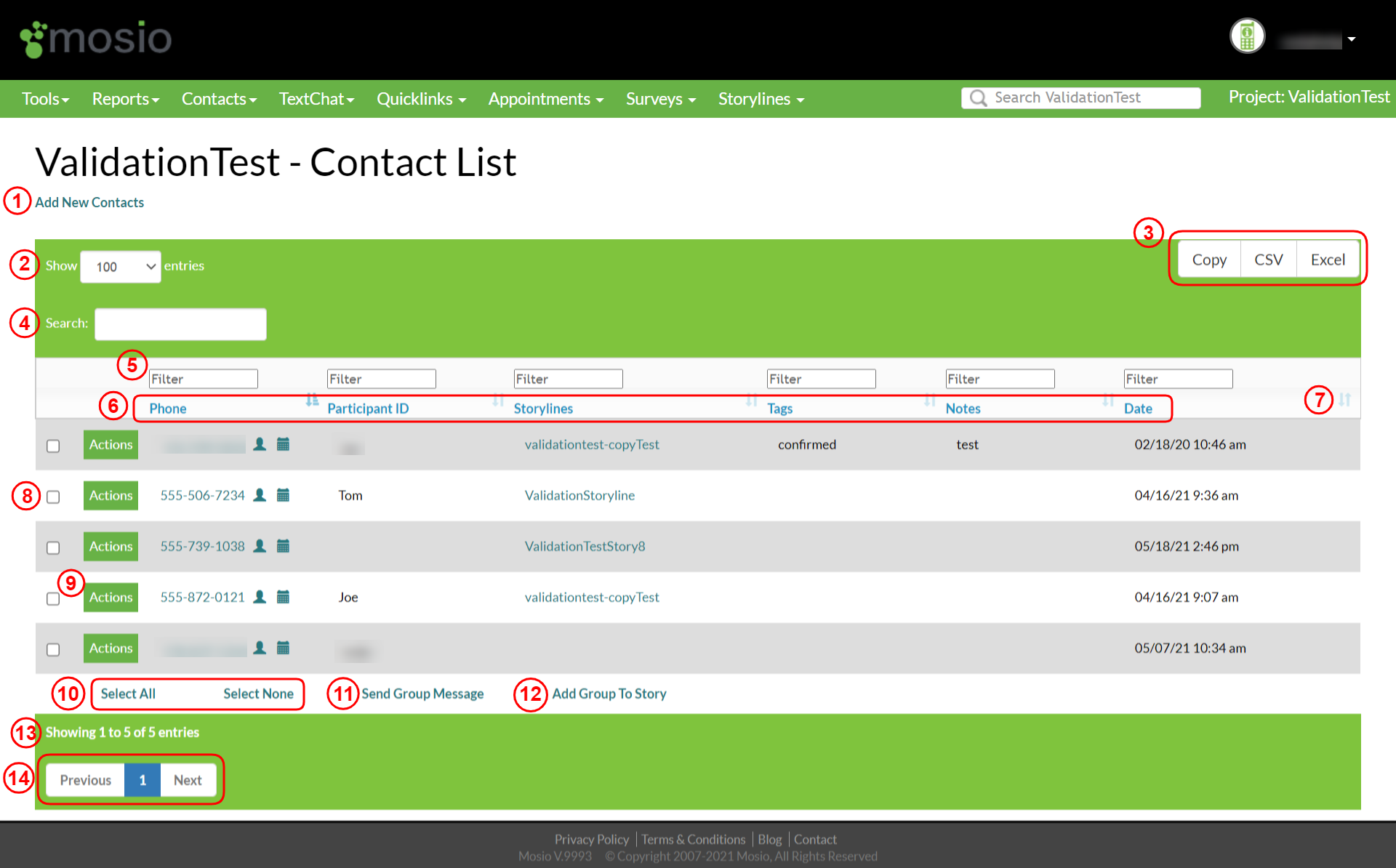
The second option on the bar up top is "Contacts," selecting that will bring you to the page above.
-
- Add New Contacts: Brings you to page where you can add a single contact or a CSV batch contact upload.
- Show # Entries: Selectable: 10, 25, 50, 100 (100 is default).
- Ways to Export:
* Copy: Copy table to clipboard.
* CSV: Download a CSV file.
* Excel: Download an Excel file. - Search: Type single characters or phrases to narrow results.
- Filter: Type single characters or phrases to narrow down the results (found above each column).
- Table Headers:
* Phone: The phone number for the participant.
* Participant ID: The Participant ID; this is editable, and it will change the Participant ID in the system if edited.
* Storylines: Shows the storyline that the participant is associated with.
* Tags: Shows participant tags, this is editable, and it will change the tags in the system if edited.
* Notes: Shows participant notes, this links to the participant profile > notes tab.
* Date: Shows date and time the participant was added to the Contact List.  : Sort ascending or descending, (found in each column header row).
: Sort ascending or descending, (found in each column header row).- Row Check Box: Selectable: select an individual record to include in a group message.
- Actions: A dropdown menu with options to see and edit the participant's profile.
- Selecting or Deselecting Rows:
* Select All: Select all rows in the table.
* Select None: Deselect all rows in the table. - Send Group Message: Opens "Group Send" page.
- Add Group To Story: Opens "Add To Story" modal.
- Showing 1 to # of # entries: Overview of results shown on the page.
- Previous/1/Next: Buttons for navigating each page.