Video: How to Enroll and Monitor Study Participants (2 Minutes)
FollowOnce your Mosio system has been configured, enrolling participants into your study is easy. Watch this two minute video or view the dashboard screenshot. Additional instructions below the screenshot.
VIDEO:
SCREENSHOT: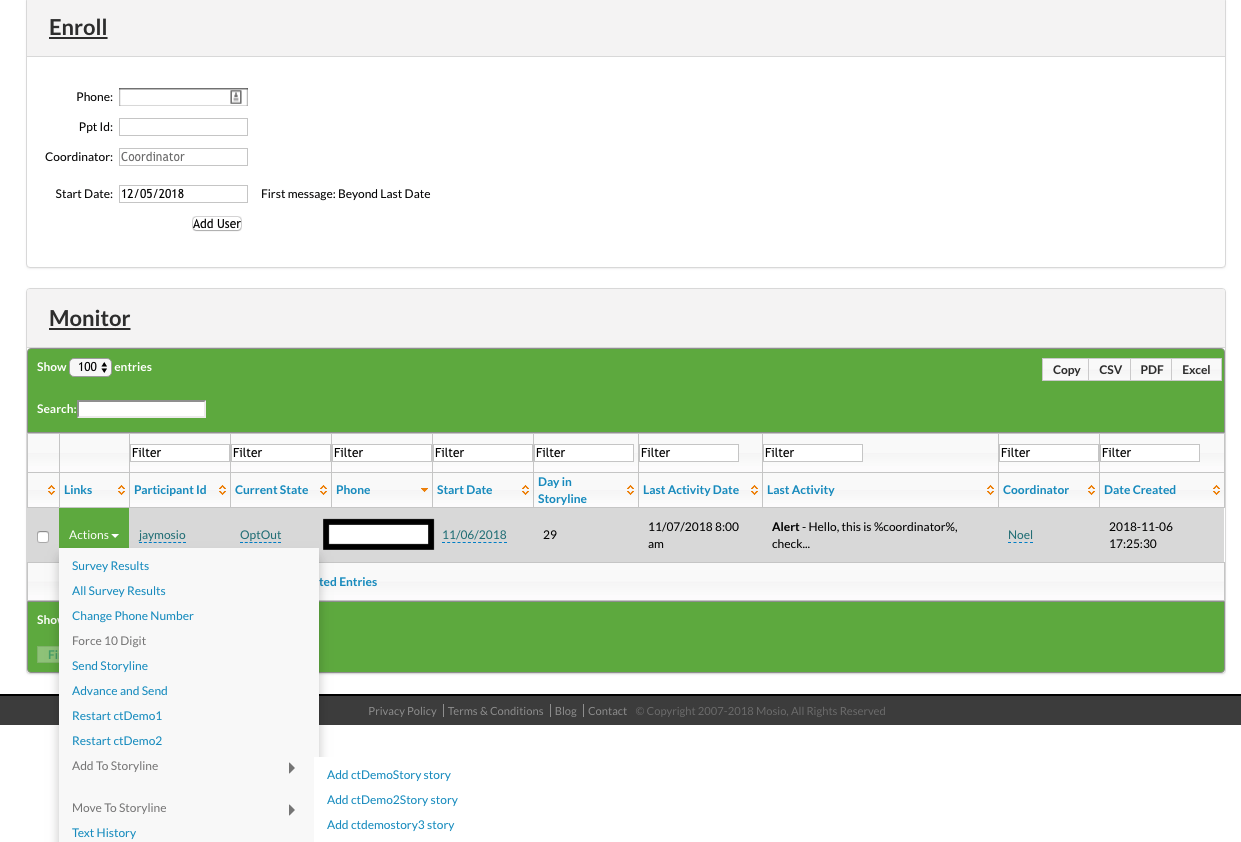
INSTRUCTIONS:
What are Storylines?
Storylines enable researchers to pre-schedule a series of messages or surveys to be sent, automatically, with each study participant starting on their own Day 0. For example, if you want to send a weekly survey, you create a storyline that would send Survey X on day 7, 14, 21, 28, and so on. If you want to send a daily dosing reminder, you can create a storyline that sends the reminder every day at a specified time, either asking for a reply or simply sending a one way message reminder.
Why Mosio Clients Love Storylines
The reason most Mosio clients love Storylines is they allow you to start each study participant on their own. In the days where rolling enrollment is the norm, with Storylines you don’t have to start everyone at the same time or even in groups. Once you create a Storyline, you simply enroll the participant and the system takes care of the rest.
ENROLL
Enrolling study subjects into a Storyline is simple, you need their:
- Mobile number
- Participant/Patient/Subject ID
- Start date
- Coordinator Name (if you’re going to use the Form Field feature to personalize messages)
MONITOR
After enrolling them into the Storyline, you use this same dashboard area to monitor their progress. In the Monitor section of the dashboard, you can see real-time status of message history and use the Actions drop down to do the following:
- See results of any surveys they’ve completed
- Change their mobile number
- Restart a Storyline they’re already enrolled on
- Add them to a new Storyline
- Move them to another Storyline
- View all Text Message History